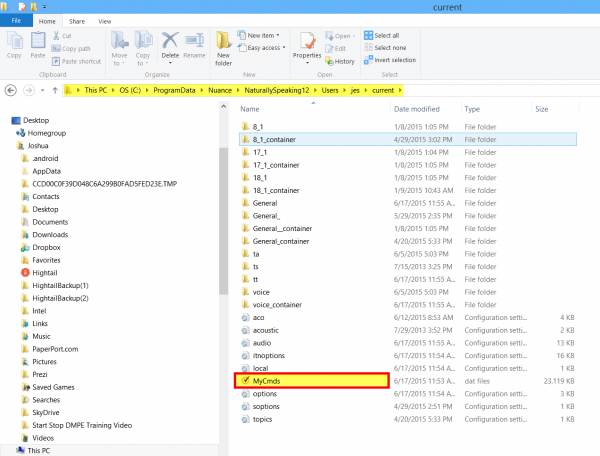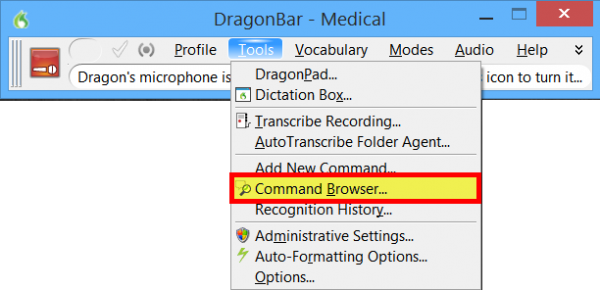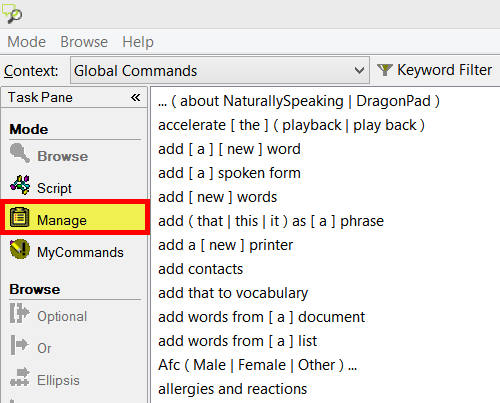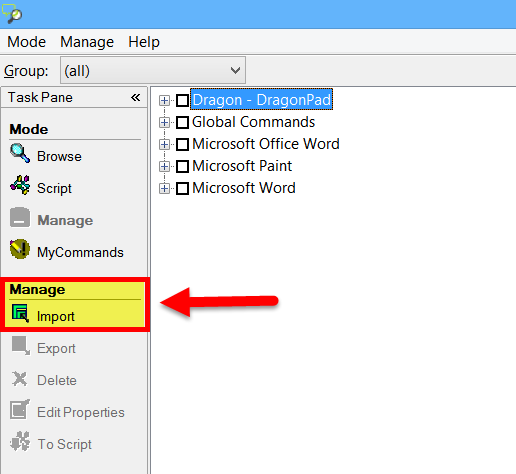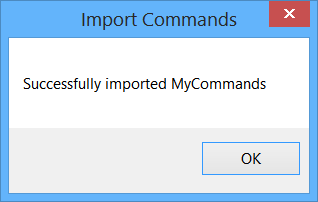How to Retrieve Dragon Commands From a Corrupt User Profile
Sometimes, when using Dragon Medical Practice Edition 2 or Dragon Naturally Speaking 13, your voice profile can get corrupted. The most common causes of this include improper microphone use and unexpected computer failures.
Whatever the case, when this happens, you may need to create a new profile. Fortunately, Dragon Medical and Dragon Naturally Speaking both allow users to do this without much fuss.
But, there’s a small catch. Many users also have custom commands they need to access—stored within the corrupt profile, no less.
Instead of losing your commands and starting over completely, you can recover them from your old profile. Follow the instructions below to locate and import them into your new profile.
STEP 1: Locate Your Dragon Commands
1. Navigate to: C:\\ProgramData\Nuance\NaturallySpeaking13\Users\<username>\Current
2. Find a file named “MyCmds” (extension type “.DAT”). Copy that file to your desktop.
STEP 2: Import Your Commands Into a New Dragon Profile
1. Once you have created your new profile, click Tools on the DragonBar and select Command Browser.
2. Once the Command Browser opens, look to the left side of the window. Find and expand the Task Pane, and then select Manage.
3. Within the Manage menu, select Import.
4. A new File Explorer window will appear. Navigate to the “MyCmds” file on your desktop and select Open.
5. You will then be presented with an Import Commands window. Select the commands you want and click Import.
6. You should receive a confirmation dialog box, indicating that your commands have been successfully imported.
That’s all there is to it.
Related Articles
How to configure Philips SpeechExec for offline voice recognition with Dragon
In order to use Philips SpeechExec Pro Transcribe and Dragon software for offline recognition, follow these steps; 1. Install Dragon Software and create a profile. Make sure to choose the correct specialty. 2. Install Philips SpeechExec Pro ...How to retrieve Dragon License Key From Registry
If you have a Dragon Medical that can't be launched and you need to retrieve the license key, you can get it from the registry at the following location; ...How to Import and Map Custom Dragon Command To PowerMic
This works with Dragon Professional 15 and Dragon Medical Practice Edition and should work with PMII or PMIII If you want to import and map a custom command to a PowerMic button, do the following; To import the command (.dat file), click ...Dragon Medical Crashing On Launch
If after launching DMPE2, it keeps crashing, the first thing to try would be to follow the procedure to restore from a corrupted profile. If you can't get Dragon to launch because it automatically tried to load the profile, you can just move the ...How to add SpeechExec Jobs to Speech Recognition Queue
This is assuming SpeechExec is already configured to use Dragon. See attached document for details.